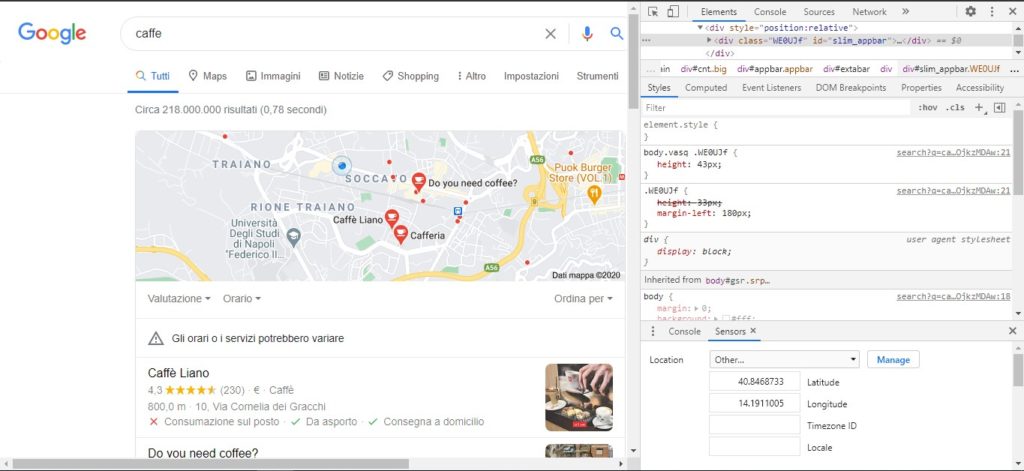How to check Google results from other locations
We now this by know: there is no such thing as a one single Google, sicne search results are affected by various factors, starting with language and geographical location, so much so that we counted over 200 versions of Google that differ for these reasons. But even within the same culture there are further distinctions of ranking and geolocation, and an identical query can produce different search results depending on the neighborhood in which the user is located!
In this article we will try to understand how to monitor the search results based on the locations that interest us in our strategy, or how to change location to our SERPs and understand the different rankings of our pages.
Same query, different SERPs
The difference between results is evident especially for transactional queries, which typically suggest local shops and service providers first. For this, those looking to “buy a bike” in Milan will see different suggestions than those in Rome, while two people looking for a “pizzeria” will get different results if they launch the query in different neighborhoods of the same city.
Google search results are in fact customized based on the search history of users, the device used and the current location, and geographical location indeed is an important modifier of SERPs, as also clarified by Google in the case of the “orange sky” above Florida.
The relevance to local SEO
This speech has particular relevance for those who work in the local SEO, where the key to success is to succeed in reaching the correct target audience, monitoring the version of Google search results that affects your strategy.
So, if the site targets its operations to a particular geographical area, it is important not only to optimize its pages for keyword and local search intent, but also to properly monitor Google search results specific to that area. This means, first of all, being able to change position while searching for SERP and check the rankings, even without using any particular tools, by following the advice provided by this searchengineland article.
How to view Google search results on national scale
Nationwide Google search results are the easiest to view, because Google usually shows them by default. Classically – if we have never altered Google’s search settings – we will always see the results for the country in which we are currently in and in which the browser identifies us.
There are however some techniques to change the nation set in Google search results, and just do a few simple steps:
- Using Google settings to choose a Country
The first option to change the Country for which we want to see the results we find directly among Google settings, which allow us to configure the SERPs.
Just click Settings > Search Settings and then scroll down to the bottom of the page on the “Geographical Area Settings”, where we will find a list of countries to select from the one we are interested in. After saving, we can view Google search results for that geographical area.
Alternatively, we can use the table with links to versions of Google all over the world, we published some time ago.
- Using a VPN service or a proxy
A more “safe” alternative is the use of a VPN or proxy service, which will help us falsify our location, so that all online interactions (not only search, but also ads, country-specific redirects, resources with limited access and so on) They’ll happen as if we are in a different country.
How to view Google search results based on a city
City-leveled research results are important for the types of activities that really serve the entire metropolitan area: for example, activities that are not related to a particular area, such as photographers, cleaning services, catering, deliveries and online shops. Search results for these queries tend to remain more or less the same throughout the city.
The situation is a bit different for companies that depend heavily on their physical location because Google is very granular when it shows local search results for bars, restaurants, dry cleaners, Gyms and similar query types and therefore Serps could be very different from one neighborhood to another (and those interested in SEO searches for this type of activity should analyze more carefully the next search results based on a street).
- Adding a city to the query
It is a simple technique, but it works: if we’re looking for a quick overview of search results at the city level, all we have to do is add the name of that city to the search query.
- Using the Google Ads preview tool
A more sophisticated and much more reliable way to view Google search results at the city level is to use the Google Ads Preview tool, created to help users view their ads in the context of location-specific search results, but that can be employed even if we are not posting any ads.
To access the tool, just connect to the Google Ads dashboard and go to Tools and Settings > Schedule> Preview and diagnose ads. Now we can enter our query, change the city, language and device and view Google search results as if we were physically in the selected city.
How to view Google search results based on a street
The display of Google search results on a street level is very useful when taking care of the SEO for small businesses with physical locations, activities that heavily depend on their presence among local search results. The wider the area for which they submit in the search, the more customers they get, simplifies the article.
When it comes to these types of search results, Google tends to become “extremely demanding”: an activity might appear in search results when it is searched from a block away and then suddenly disappear when it is searched from two blocks away. So, the idea here is to monitor our “street” presence, understand who our current competitors are and gradually expand their area of influence across SERPs.
- Using Chrome Developer Tools
This method is a bit technical, but it is not that complicated and the article offers a set of detailed instructions to change our location using Google Dev Tools.
First, we need to use Chrome to open Google and launch Inspect (also known as Developer Tools, which can be activated with the combination CTRL+SHIFT+I for Windows and Command+Option+I for Mac).
The page will turn into something like this.
From the customization menu (the three dots) we then click on More tools > Sensors, and in the next panel we will go onto Location and, using the drop-down menu, we will select Other. At this point we have to enter the exact coordinates of the positions we are interested in: to find the coordinates, simply go to Google Maps, enlarge the desired location, click on the map and view the coordinates in the address bar.
By launching the query now, Google will act as if we were searching from those exact coordinates (in the image we used the coordinates of our office in Naples, Italy!).
- Using specific tools
The alternative in this case is only the use of apps and tools that perform the same operation in a simpler way – the article expressly mentions “Valentin App“, a free tool of really immediate use – or SEO tools that have a geolocation system particularly accurate – although, we must always remember that local results are strongly influenced by “external” factors to SERP, such as user search history, which these tools obviously cannot consider.