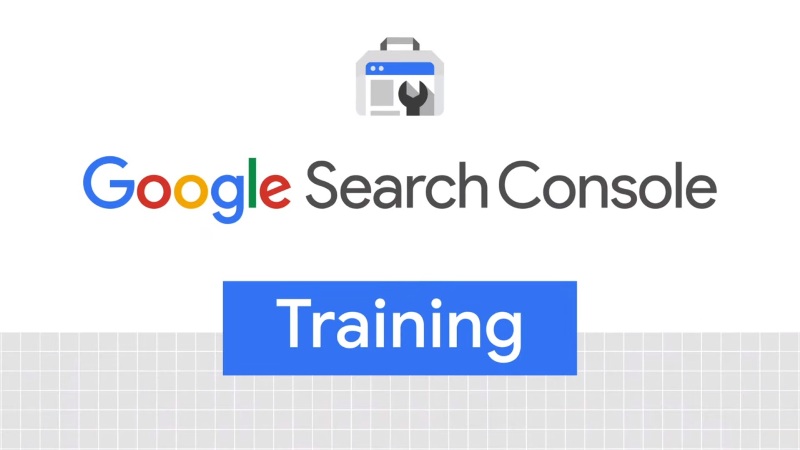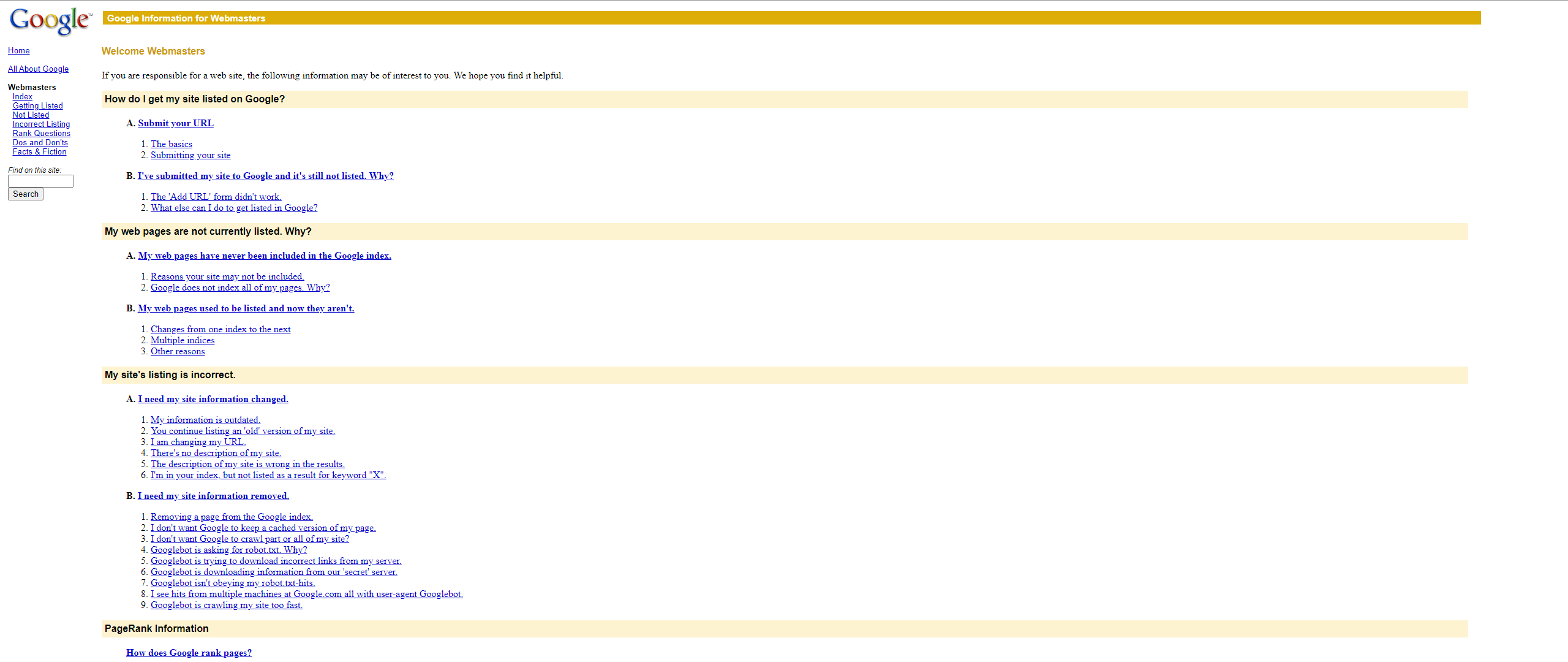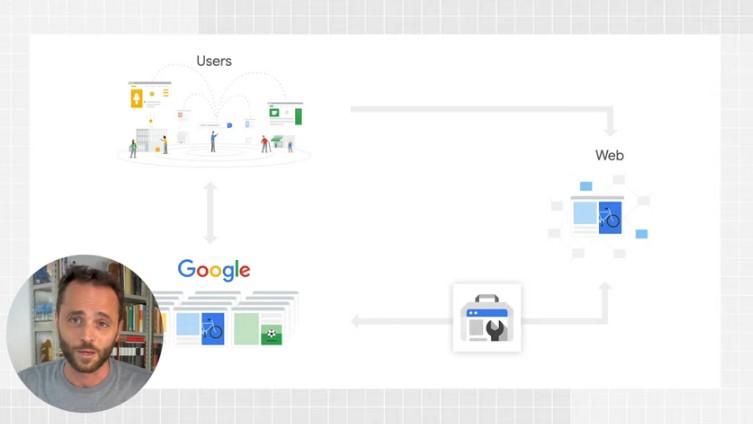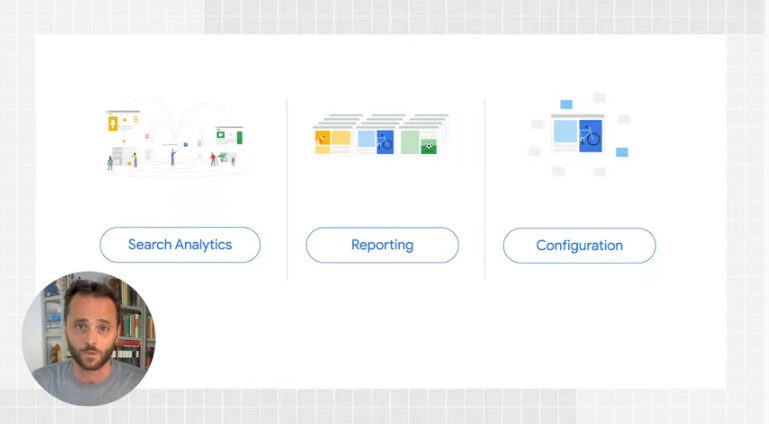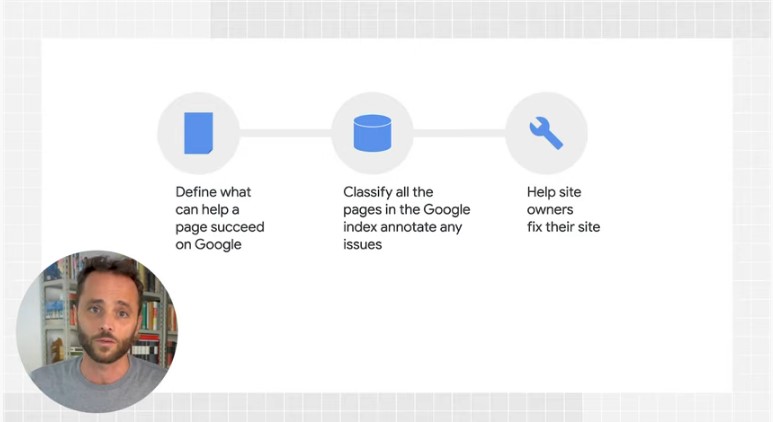Guide to Google Search Console and webmaster and SEO tools
It was originally called Google Webmaster Tools, but since 2015, the official name has changed to Google Search Console, with a revolution that has gradually affected a number of the old webmaster tools as well, which have been given a graphical refresh and more. What has not changed, however, is the philosophy behind this platform, which Google makes available to webmasters, but also site owners and SEO specialists, to monitor their site’s performance in Search in all its forms.
What is the Google Search Console
Accessible from the URL https://search.google.com/search-console, the Google Search Console is a platform designed to support the business of those who own or manage a Web site in monitoring its performance in Google Search, providing information and insights into potential problems and areas for improvement.
Even more specifically, Search Console (also often called GSC for brevity) is a free tool with which site owners, SEOs, and developers can understand their bperformance on the Google Search system and get pointers to improve visibility on the search engine to bring more traffic from organic search to their project.
As the official page of the California-based company explains, the Search Console is a free service offered by Google to “monitor and manage your site’s presence in Google Search results, as well as troubleshoot any problems,” thanks to resources that make it easier to make a site more visible in Google Search and thus attract the right people to your content.
Furthermore, it is made clear from the outset that registration with GSC is in no way linked to the site’s performance in Google or presence in Google Search results (it is not necessary to register with GSC in order for the site to be included in Google, in short), but in any case these tools allow you to “understand and improve the way Google sees your site.”
What the Google Search console is for
The platform obviously devotes a lot of care to the graphical interface, which has been significantly lightened in recent years compared to the past and simplified to make it more user-friendly, but the heart of it are the parts dedicated to site management and optimization.
As mentioned, GSC’s original mission is to enable all webmasters (and others) to simplify the process of optimizing a site’s presence on Google Search, with reports that inform about the status of indexing and page ranking, the number of total clicks, impressions, average CTR, and average position.
Wanting to offer a first and brief general overview, the Search Console contains a number of tools and reports that allow you to perform actions such as:
- Verify that Google can find the site and crawl it.
- Resolve indexing problems and request re-indexing of new or updated content.
- View Google Search traffic data related to the site, specifically insights into how often the site is displayed in Google Search, search queries for which the site is shown in SERPs, user click-through frequency for those queries, and more.
- Receive alerts about indexing, spam or other problems on the site.
- List of sites that have backlinks to the site.
- Resolve issues related to AMP, usability on mobile devices, and other search features.
To better understand what the GSC is for and to take the first steps with the various tools, we can refer to Search Console Training, a useful introductory guide series on the use of Search Console that Daniel Waisberg, Google’s Search Advocate, has created.
In the very first episode, in which he explains the basic concepts of the platform and introduces the first webmaster tools, Waisberg in turn emphasizes how Search Console is not a requirement or a prerequisite for appearing in the organic search results pages, but for sure, it helps monitor and optimize the way Google crawls and indexes your site and shows it to the public. Moreover, it tells us that using these tools can help us succeed on the search engine and the web in general regardless of “role” and professional skills, because the GSC (and these tips!) are useful to owners of small sites, those responsible for creating or maintaining large sites, and even SEO professionals.
Search Console User’s Guide
Specifically, Waisberg lists the main tasks that can be performed with Google’s free tool:
- Check how Google crawls, indexes and discovers pages on your site.
- Correct errors on pages that Google detects in crawling.
- Report updated content to the Google Index.
- Monitor site performance trends on Google Search by studying queries, traffic source countries, most viewed pages, and so on.
Who Google Search Console is for
At this point, says the Googler, “you may be asking yourself how to use the Search Console for your needs and what information is most important to you,” and then tosses out some ideas that may come in handy as appropriate.
In principle and rather intuitively, the GSC can come in handy for anyone who owns a website or works in this field, because these tools are designed for webmasters, web developers, specialists and experts, but also for beginners and those who do not (yet) have specific skills, and even for institutional and governmental sites and nonprofit organizations. Clearly, digital marketers and SEO professionals can also find Search Console useful, to monitor website traffic (their own or managed ones), to optimize ranking and make technical decisions in case of errors or issues that negatively affect performance, leveraging in support Google’s other tools such as Analytics, Google Trends, Google Ads and the new Google Search Console Insights platform. More specifically, the platform offers support to:
- Those who own or manage small sites. Owners or people responsible for small sites who do not have a lot of expertise should “start with simple things”: checking organic traffic in the Performance Report, trying to figure out which queries, pages and countries are bringing in the most traffic.
- Those who own or manage large sites. For owners or managers of large sites (500 pages and up, according to the official GSC guide), the first key step is to check in Search Console whether all pages are indexed correctly and that there are no errors. Tools to use are the Index Coverage Status Report, Mobile Usability Report, AMP Page Status Report, and other improvement reports relevant to the site.
- SEOs. If you are an SEO professional, “you can have a lot of fun with GSC!” says Waisberg again. Much depends on skills, but “if you are focused on technical SEO, content production and optimization, strategy or other fields, you will find important insights within the tool.”
The aforementioned official introductory guide adds other useful tips tailored to certain Web-related professional types, namely:
- Business owners. Even if they will not personally use the platform, those who drive a site active in e-Commerce or otherwise in business should still be familiar with the service, the basics of site optimization for search engines, and know what features are available in Google Search.
- Marketing professionals or SEO experts. For those involved in online marketing, Search Console allows you to monitor your website traffic, optimize rankings, and make informed decisions about the appearance of search results related to your site. You can use the information available in Search Console to make technical decisions about your site and perform sophisticated market analysis using other Google tools such as Analytics, Google Trends and Google Ads as well.
- Site administrators. A site administrator is interested in ensuring that pages are functioning properly; Search Console supports in monitoring activity and, in some cases, easily resolving server errors, loading problems, and security issues such as compromise and malware. You can also use this service to verify that any site maintenance or changes performed occur without any problems in search performance.
- Web developers. Those who are creating the actual markup and/or code for the site can use GSC to check and fix frequent problems with markup, such as errors in structured data.
Main GSC tools and reports
Going into a bit of technical detail, Google’s Search Console provides a number of useful tools and reports for wide-ranging interventions on the site, specifically allowing you to check whether and how Google’s spiders are finding the site and crawling it, troubleshoot indexing problems, request re-indexing of updated or recreated content, and receive alerts when the search engine finds indexing, spam, or other problems on the site. Also very useful is the ability to view Google Search traffic data related to the site (such as frequency of display in searches, search queries for which the site is ranked, frequency of user click-throughs) and to obtain information to troubleshoot issues related to AMP, usability on mobile devices, and other search features.
Briefly, the service includes a number of features and reports, including:
- Sending and checking website sitemaps – in the Sitemap Report.
- Analysis of a single page, to check factors such as Googlebot access statistics, technical data such as total number, byte size, time to load, HTTP status codes – in the URL Inspection Tool.
- Viewing the current indexing status of pages, any technical problems and the last crawler access – in the Index Coverage Status Report.
- Checking the robots.txt file to discover accidentally blocked pages and coverage statistics.
- List of internal site links and backlinks from other sites that link back to pages on the site under review.
- List of pages that Googlebot has difficulty scanning, including errors – in the Crawl Stats Report.
- List of keywords searched through Google in the SERP, total clicks, total views (impressions), and average CTR, for different pages of the site – in the Yield Report.
- “Page Experience” management, to check Core Web Vitals parameters (LCP, FID, CLS), security (use of HTTPS), and any problems with intrusive banners and ads.
- Management of structured data (Schema.org) used to enable enriched features in SERPs, so-called rich results – in the Multimedia Results Report.
- Notifications from Google for “manual actions,” penalties for various causes – in the Manual Actions Report.
- Access to API for adding and managing crawler status (an alternative to manually crawling a page) and URL Inspection API.
- Reporting any security issues (e.g., hacked site or malware attacks) – in the Security Issues Report.
- Adding or removing new users for management to the property.
- Information on any Accelerated Mobile Pages (AMP) – in the AMP Pages Status Report.
In addition, the work of updating the GSC is constant and ongoing, and frequent interventions are put in place by Google engineers, with reports being added, modified or (in some cases) deprecated to keep the platform up-to-date and efficient.
Google Webmaster Tools, the history of webmaster tools
The current Search Console, in fact, is the natural evolution of the previous platform called Google Webmaster Tools, a name that was practically imposed by the international community. As Jennifer Slegg recalls, in fact, in 2001 Google first launched a portal with advice for webmasters (Google Information for Webmasters), which was revamped in 2006 and renamed to Google Webmaster Central (a name the site then kept until 2021, with the transition to Google Search Central).
It was at this stage that the diagnostic and usability tools introduced by Google to assist webmasters began to be called precisely “Webmaster tools“, until the company decided to officially adopt this name for the platform, maintained until May 20, 2015, when the name Google Search Console debuted.
The first, new version of the Search Console began rolling out in 2018, with changes in the user interface, and gradually the platform replaced the previous one almost completely, until the official farewell to the old suite took place in September 2019, with the final removal of the old Webmaster Tools reports and the first Search Console.
However, some of the old Google webmaster tools features have flowed into the recent version, others excluded because they were inefficient or underutilized, and in addition, sections dedicated more specifically to some more “modern” areas of work have been added.
How to use the GSC
And so, Google provides us with a well-rounded analytics platform to manage various aspects related to site SEO optimization, with tools and reports that are quite easy to understand and use.
In any case, it is useful to have a few more details to learn how to use the Search Console, and in this regard, the aforementioned lectures by Daniel Waisberg can really serve to have an effective first approach with the reports, because his videos explain the basic concepts behind the various tools and, most importantly, the right ways to apply the information to implement a strategy that can aim for success on the search engine and on the web in general, regardless of “role” and professional skills.
Guide to the use of Search Console
Specifically, Waisberg lists, for example, what are the main operations that can be performed with Google’s free tool:
- Check how Google scans, indexes and discovers pages on your site.
- Correct errors on pages that Google detects in crawling.
- Report updated content to the Google Index.
- Monitor site performance trends on Google Search by studying queries, countries of origin of traffic, most viewed pages, and so on.
In the move to the new version, however, the tool that allowed the user to set the preferred domain (between example.com rather than www.example.com) to determine how the website is shown in the SERP has been removed. The news was officially announced on Google’s blog with an article wryly titled “Bye Bye Preferred Domain setting“, in which Daniel Waisberg addresses the company’s decision to no longer allow webmasters to manually choose in Search Console the preferred version of the URL to monitor.
How the setting of the preferred domain in Search Console used to work
The preferred domain setting was a feature inherited from Google Webmaster Tools that, in a very intuitive way, allowed site owners to tell Google the preferred domain to be used to index the site’s pages, i.e., the canonical domain, by simply selecting one of the available options.
The setting was useful in frequent cases where a site had the same content on multiple Urls, such as – the Google article explains – http://example.com/ or https://www.example.com/index.html.
As its system continues to evolve, Google is now able to choose a site’s preferred domain based on the various signals provided during configuration, so essentially manual selection has become unnecessary.
Now, the search engine is able to automatically choose a URL as “canonical” for search when they identify what they consider to be the “best option“, but users can facilitate the process by signaling their preference in various technical ways.
One important element is that when the deprecation of the preferred domain setting is complete, Google will no longer use the previous configurations set, proceeding directly with the new selection criteria.
How to communicate the preferred domain URL to Google.
Specifically, there are at least four methods to tell Google which preferred domain URL to follow:
- Using the rel canonical link tag in HTML pages.
- Use the HTTP rel canonical header.
- Use a sitemap.
- Use 301 redirects from withdrawn Urls.
Other news: the domain property to check all sites
Still on the subject of original tools introduced for the GSC, one of the most popular changes for users (and especially for those who manage multiple sites) came in March 2019 with the introduction of domain property, a tool that allows you to check all versions of a website (with https or old http protocol, with www and without www, mobile version m.) and get the most complete view of the domain.
With this tool, webmasters, developers and SEO professionals can add a property for a website to their Search Console account, overcoming one of the previous limitations, which was the appearance of many separate tabs that complicated the overall study of how Google “saw” their domain as a whole. With the new feature, it is easier to verify and view Google search data for an entire domain, with all its nuances.
How to add a Domain Property to Search Console
The first key step is to demonstrate ownership of the appropriate site or section of the site, a categorical requirement for adding it to the Search Console account, and then proceed with DNS verification; this ownership can include an entire domain or a property limited to one domain, as explained in the guide. Once you specify the domain to be covered, you must report the correct syntax supported for the URLs included in the property.
In coverage, and herein lies the novelty, data for all subdomains, protocols, and subpaths can be aggregated; as indicated by Google, a domain property is atomic, that is, it “contains data for all URLs included for the entire duration of the property,” but it is also possible to segment the data by subdomain, path, or protocol for webmasters or SEOs who prefer to continue checking and seeing the details of individual properties.
A tool to view all data on an entire domain
The advantages of this new feature (which replaced the previous property set) are various, starting with the global view on the project they allow and the reduction, at the same time, of the need to manually combine data in Google Search. Until the previous version, in fact, webmasters and site owners had to check the various properties individually from time to time, whereas this simplifies procedures and reduces time.
How the Google Search Console and the dedicated team work
In addition to interesting lessons on the use of individual tools (linked on the page), the Search Console Training series also devoted a video to tell a curious and useful insight into all that is “behind the scenes” of this suite, taking us on a tour of how the tool works and how the team involved in its management works.
How the Google Search Console works
For the occasion, the company’s Search Advocate Daniel Waisberg – host of all the episodes – is accompanied by a special guest, Hillel Maoz, Engineering lead for Search Console: together, the two reveal (part of) what is under the hood of the platform, sharing insights into how it actually works, how it fits into the Search ecosystem, and how the team thinks about its features and goes about building them.
To start is Maoz himself, who first outlines what the goals are that “the team is trying to accomplish: our mission is to provide data and tools to help site owners improve their sites and optimize their presence on Google“. In a nutshell, the GSC “extracts important and relevant information from internal Google Search systems, reports it to site owners to enable them to improve their performance on Google.”
The Search ecosystem
But what is the Search ecosystem? Waisberg clarifies it, defining it as the set of three components, the Web, Google, and users. “First, there is the Web, where millions of sites are publishing content all the time, including you who are watching this video right now.”
“Second, there is Google, which scans the web, finds content and stores it in its index, extracting all relevant information from each page so as to retrieve the best results for users’ queries on the search results page.”
Finally, the third link is the “Search users who search for answers and navigate from the search results to their desired web pages.”
The Search Console is thus “the main channel of communication between Google Search and site owners – basically, you-and provides information about your site’s performance in Search and technical information about potential problems Google finds on your pages.”
How the Search Console team works
Drawing on his experience working with the team engaged on this front, Waisberg says the Search Console team “always checks Google’s internal systems and data sets for important information about the website.” In addition, their work is “closely integrated with that of the other Google Search teams to ensure that Search Console is ready for new features, and of course keeps its ears open to understand what users’ needs are” and meet them as much as possible.
The video also reveals that for more efficient work management, the various GSC reports and features are organized into three main groups:
- The Search Analytics group displays all relevant data on user activity related to site performance in Google Search.
- The Reporting group focuses on support in monitoring problems, debugging, and validating fixes on specific pages or entire websites.
- The Configuration group manages site and user configurations and alert settings.
The three divisions in the GSC team
It is then Maoz who explains in more detail what the tasks and responsibilities of each of these three groups are.
The Search Analytics group “is the part of the team that is responsible for retrieving and reporting data from our internal systems on user clicks and impressions on Search Results.” The Engineering lead recalls that “there are billions of search results every day-we process this information and store data for each site for a period of 16 months.”
This information is shown primarily “through performance reports, from which you can slice and dice the data to learn more about patterns and anomalies in your Google Search traffic.”
The Reporting group, on the other hand, is “the part of Search Console that highlights how your pages are viewed by Google Search“, answering questions such as “Does Google find all your pages? Are there errors that have prevented Google from crawling your pages? Are there problems with the implementation of structured data?”
Google “crawls pages from millions of domains, looks for hundreds of signals that support dozens of search features, such as AMP, recipes, and FAQs; the information is available through active reports that help you debug, correct, and inform Google to start a validation process for the pages you just corrected.”
In addition, “we also offer testing tools to allow you to activate the entire Search stack for a given URL: for example, when you type in a URL in URL inspect or in rich results testing, we run a Google Index simulation and provide the information we find with high fidelity. This allows site owners to debug any URL on their site easily and effectively.”
Finally, “Accounts is the group responsible for site management and user configurations, whose primary goal is to help site owners verify their sites and have access to their accounts, and, of course, prevent anyone other than the site owner from seeing your Search Console information.”
This group also “manages all the emails you receive from Search Console, across all the different reports, making sure you never miss an important change or update.”
How the reporting tools are developed
The video then goes on to tell a few details about how the team developed the reporting tools we use; according to Waisberg, the process can be roughly divided into three main steps.
- The first step is “defining what can help a page succeed on Search,” and Search Console teams check “that Google crawls pages and gets all the content the site wants to share with us.” For example, adds the Search Advocate, “for topics like mobile friendliness, core web vitals or structured data, we define all the signals that can validate their implementation on each page.”
- The next step is “to build a direct line to go periodically to all pages in the index and rank them against the signals.” If in this process “we find that a page does not work for a specific website, we collect all the relevant details, such as why the page was not scanned or why we cannot use its structured data.”
- And finally, the third step is to “build reports to share this information with you using the Search Console interface, from where you can see this information for your site.” To provide a complete picture, we also “publish dedicated documentation to allow users to drill down into these new reports and better understand the information that is being displayed.”
We must always keep in mind that “Google is always evolving” and because of this, “new opportunities to shine in Search often arise”; therefore, “our job as a team is to keep up with these changes and build an effective way for you to make the most of new and existing Search features.”
Finally, the value of feedback from the Search community should not be overlooked, and indeed “the team is always looking for feedback,” because each of us is “a valuable source of information to help target product strategy and improve the Search Console.” To send feedback we can use the channels within the tool or “mention us on Twitter,” as Hillel Maoz concludes.
Takeaways on how the GSC team works
Trying to summarize the breakdown of tasks and activities of the Google Search Console team, we have this mirror (from seroundtable):
- Search Analytics
- Data on clicks and impressions
- Keeps data for 16 months
- Information mostly present in the performance report
- Reporting
- How Google sees your pages
- Crawling errors
- Problems with structured data
- Debugging, fixing and informing Google of fixes
- Debugging tools such as URL Inspection Tool
- Configuration
- Site management
- User configuration
- Site audits
- Data security
- Email notifications and communications
The Search Console development team‘s work:
- Defines what can help a page succeed in Search
- Ranks all pages in the Google Index and notes any problems
- Helps site owners correct problems found.
Differences between Search Console and Analytics
This lengthy discussion should have explained what Search Console is and how it works, also pointing out some of the most useful tools we have at our disposal. However, there is perhaps one more clarification to be made, regarding the difference between the data that is precisely present in GSC and those instead that are shown by Google Analytics, and thus more generally the different philosophical and practical approach of these two free Google tools.
Wanting to summarize as much as possible, we can say that the Search Console is used to monitor the performance of our website in general and in search engine results, while in contrast Google Analytics focuses on users and offers data and insights that help us better understand who our page visitors are, how they find and reach the site, how they interact with content, etc., tracking elements such as session duration and bounce rate.
In addition, Google Analytics is not limited to organic search, but also has a reach that covers ads and traffic from social media.
Two different and complementary tools, then, that can be used together to try to keep an eye on and manage all aspects related to site performance and optimizing its returns.