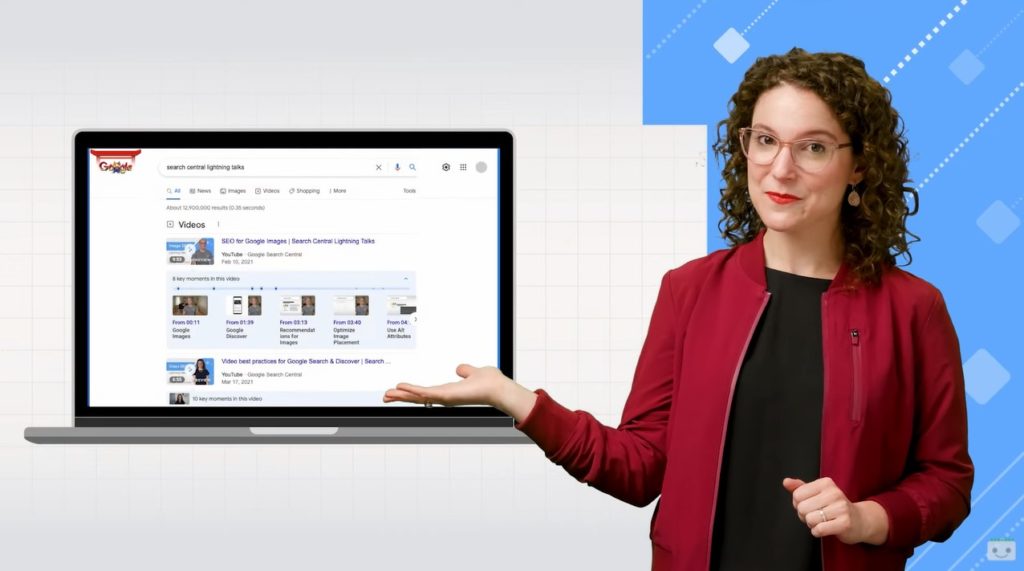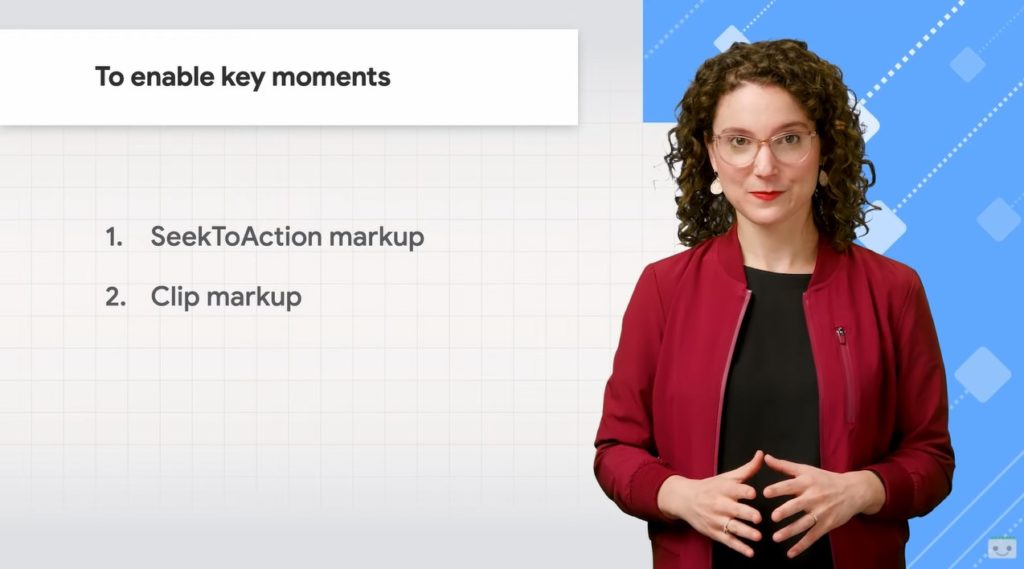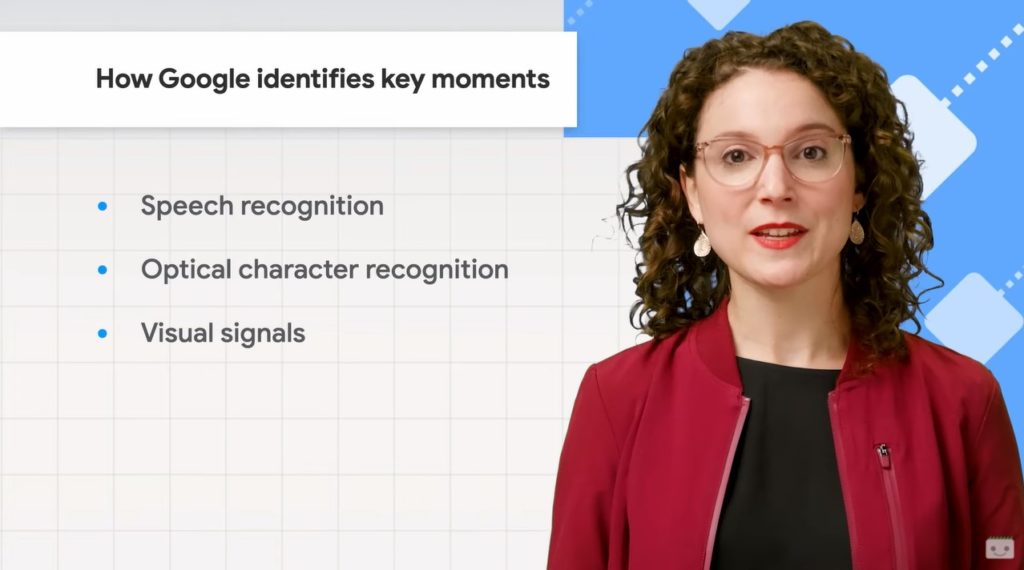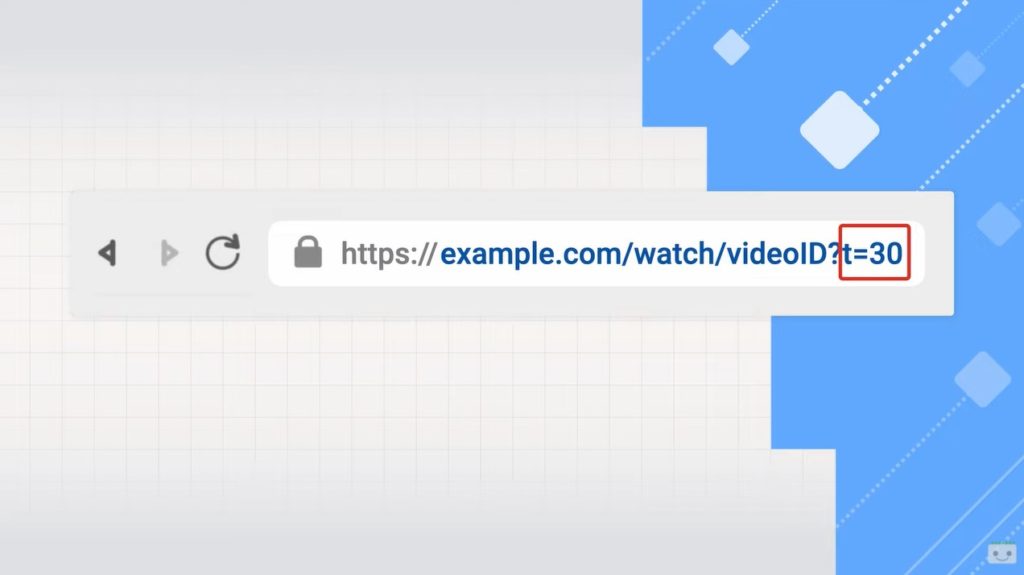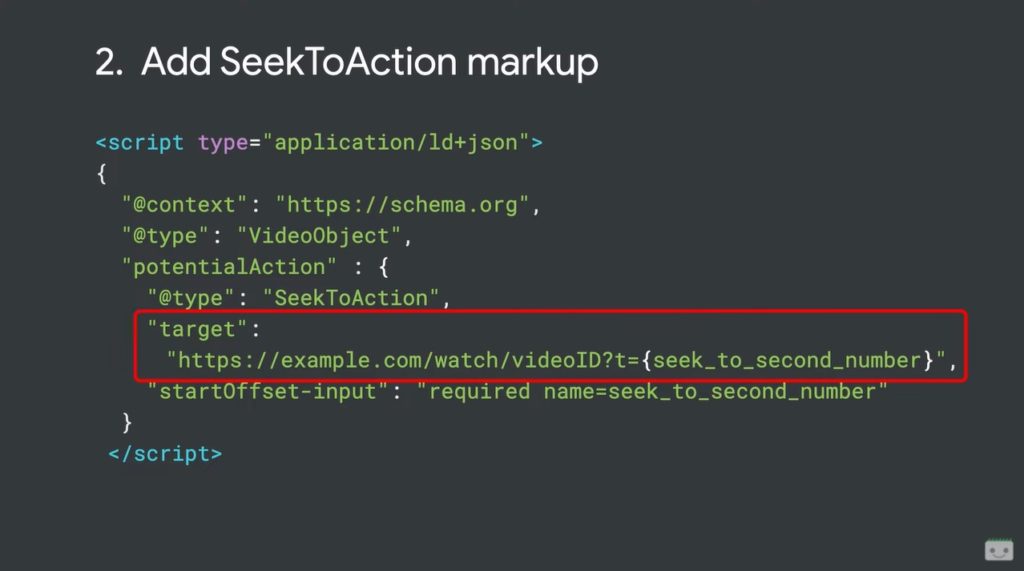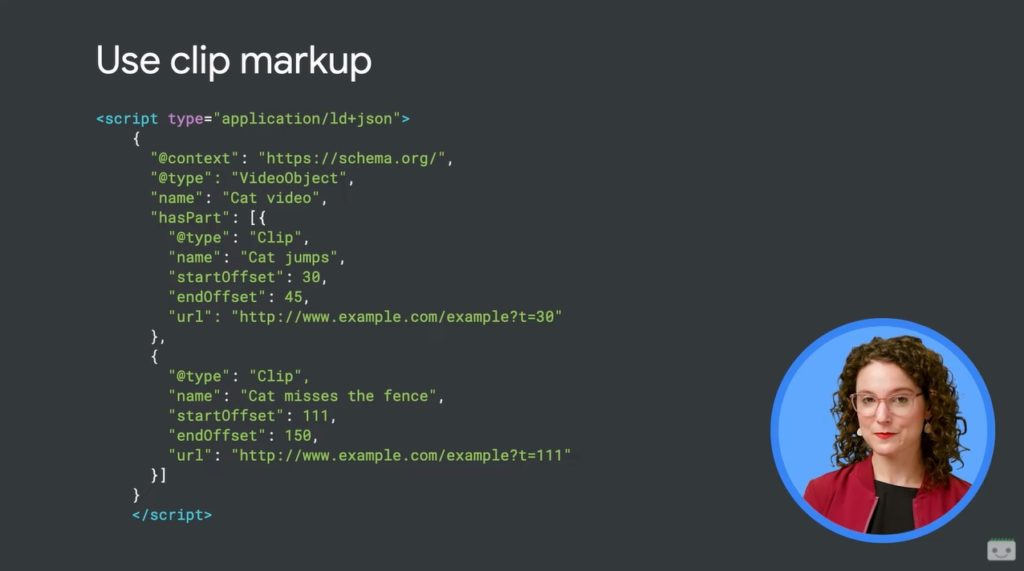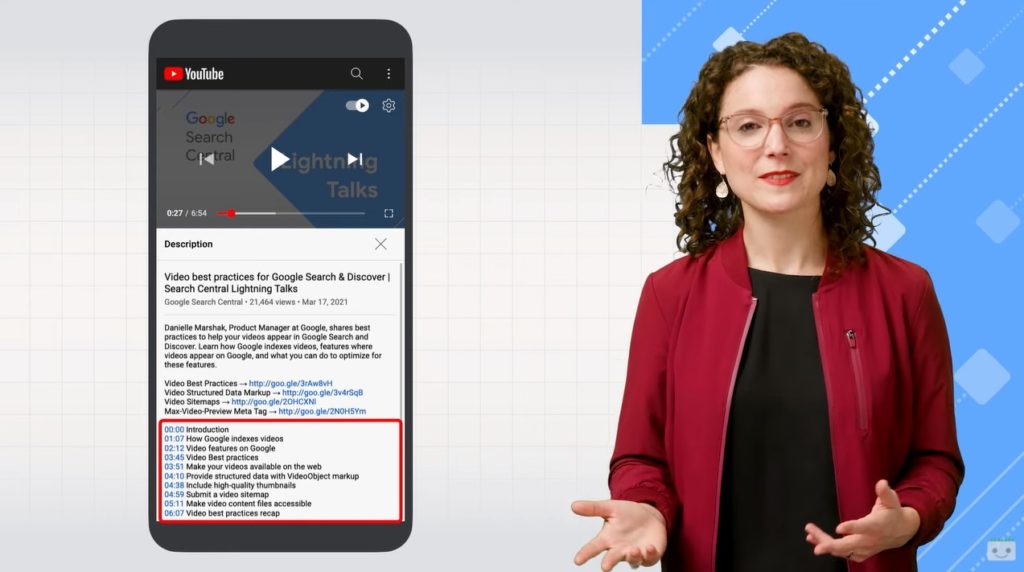Google’s instruction to activate key moments of videos in Search
It is more and more the time of the videos, which are all the rage now on social media, make their way in the research rankings and produce incredible revenue for professionals who have integrated them in their marketing strategies. According to recent international research, 86% of video marketers say that the use of video has increased the traffic on their site, in 84% helped them to generate leads and 78% directly helped to increase sales. Basically, videos can increase all the KPIs of a site and activity, if used in the right way, and now Google offers some guidance to make the most of this opportunity on the search engine, especially with key moments.
Key moments of the videos in Search, Google’s directions
The new tips for the SEO optimization of videos come from Danielle Marshak, Product Manager for Videos of Google, who in a new appointment with the Search Central Lightning Talks on Youtube explains precisely what are the key moments, how to enable them for your own resources and how, therefore, to make them appear in the Search.
What are the key moments of videos
The key moments in Google Search are a way to increase and deepen the engagement of users with the videos published on the site: it is a function that allows users, in fact, to jump directly to the point inside a video that is more relevant to their query.
In Google Search, both from mobile browsing and from desktop, the key moments can appear next to a video result: for each key moment in the video, you see a time mark that indicates where that moment begins, a label that describes what happens at that moment and, sometimes, a thumbnail of that moment in the video.
When the person clicks on a key moment and lands on the video page, that content will begin to be played from the specific moment he selected. So, if you enable the key moments correctly, they allow users to see if there is a part of that video that proposes what they are interested in and are looking for, more likely to intercept their interest and engage them.
Key moments may appear for results where a video is the main content of the page, but they do not appear at the moment for pages that mix videos with other content, such as a news article or an e-commerce product page.
How to enable key moments for a video
Marshak explains that with the right setup, Google can automatically identify and view key moments in a video, but editors can also choose to manually and personally label key moments, or still use the nosnippet meta tag to prevent them from being displayed in Search.
From a technical point of view, Google uses different signals to search for key moments in videos: for example, thanks to voice recognition Google analyzes the words spoken in a video to deduce the key topics that are discussed; through optical character recognition, instead, looks for the text that appears within the video, which could indicate important sections of a video. In limited cases, then, it can also use visual signals to understand what is going on in a video, such as identifying the time when a goal is scored in a football match, and it is likely that there are other use cases for visual signals in the future.
These technologies “allow Google to do the job for you and save you time,” says the Product Manager, because we won’t have to manually choose the key moments in each of the videos posted on the site.
The aspects to check so to enable Google’s automatic detection
If we choose the comfortable way, and then let Google automatically identify the key moments of the videos, it will only take “a little one-off configuration work”, to check that Google can recover video content files and add the schema.org markup to the pages.
To analyze videos, in fact, Google must first of all be able to recover video content files, and the best practices shared by this lesson on Youtube invite to use the contentUrl property within the markup schema.org of Videoobject to identify the URL of the video file, make sure that Googlebot can access that file and that it is in a supported format listed in the developer documents.
The aspects to check so to enable Google’s automatic detection
If we choose the comfortable way, and then let Google automatically identify the key moments of the videos, it will only take “a little one-off configuration work”, to check that Google can recover video content files and add the schema.org markup to the pages.
To analyze videos, in fact, Google must first of all be able to recover video content files, and the best practices shared by this lesson on Youtube invite to use the contentUrl property within the markup schema.org of Videoobject to identify the URL of the video file, make sure that Googlebot can access that file and that it is in a supported format listed in the developer documents.
In this regard, a common pitfall is the use of expiring URLs that change frequently as an access control method: this technique also prevents Googlebot from recovering the video file and, As a result, it does not allow Google to analyze the video to identify key moments. If we fear that “bad actors” may access our video files, Marshak suggests, we can “show a stable version of the content URL only to trusted crawlers like Googlebot”.
Google “does not publicly expose these content Urls”, which are only used for internal processing, while the links that Google displays in search results are the Urls of web pages where videos are embedded.
To enable key moments, these video page Urls must support a parameter that will start playback from a specific number of seconds in the video: in the image example, the parameter t=30 in the URL indicates that the video should start playback from 30 seconds.
The last step is to add the schema.org markup, which allows you to communicate to Google where to insert the number of seconds in the URL; practically, you have to include within the Videoobject markup a potential action property – of “@type”: “SeekToAction” – and set a target property that contains the video page URL, with a placeholder for where Google can enter the number of seconds to jump into the video.
This placeholder is the seek_to_second_number string that we see in the image and tells Google that to connect to a particular moment of the video, for example 30 seconds after the start, must replace the placeholder string with a number (30, continuing the example) and show that link in the search results. When users click, the video will start playing from 30 seconds.
The SeekToAction markups for video files is only needed for videos embedded on your web domain, while for videos we upload to a third-party platform like Youtube “it’s up to that platform to implement these best practices in all of their videos, as individual creators cannot control the markup of the site,” recalls Googler.
The path to manual implementation
When Google does not automatically find these key moments, or if we prefer to replace Google selections with personally selected moments, we have the option to indicate and select key moments manually.
For videos embedded in our domain we can use the Clip markup: within the markup schema.org of the Videoobject, we use the property hasPart to specify each moment as a clip, giving each clip a name to label what happens at that moment and including the start and end time of the clip.
Just like the SeekToAction markup, page URLs must support the parameters that initiate video playback from a particular timestamp within the video.
The URL property is used to specify this URL, which should be that of the page where the markup of the video object appears with an added parameter to start the video from the right time.
For videos that we upload to a third-party platform rather than to our own domain, “it is the task of that platform to offer a method to identify moments in the video”, adding for example the markup clip to identify the moments we choose.
On Youtube, for example, we can mark key moments in the description, and such moments will be eligible to appear on Google Search and as Youtube chapters.
Two ways to enable key moments
At the end of the lesson, Danielle Marshak summarizes which are the two ways to enable the key moments for the videos we upload on our domain and on our website pages.
If we want Google to automatically identify video key moments, we can use the Seektoaction markup and verify that Google can recover video content files.
If, on the contrary, we want to personally choose the key moments for each video, we can use the Clip markup to which Google will prioritize, showing the key moments we define.
In both cases – both for Clip and for SeekToAction markup – it is important to remember that web page Urls must support parameters that start to play a video at a certain time.